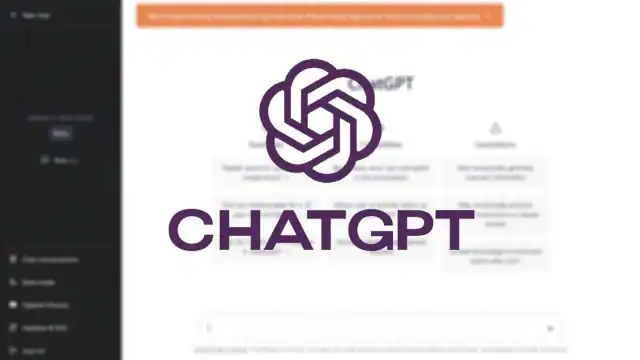ChatGPT enables users to upload files, including PDFs, and interact with the AI-powered chatbot to ask questions about the content. Follow these 5 simple steps to analyze PDFs for free using ChatGPT.
Despite the launch of chatbots by Google and Microsoft, ChatGPT continues to be one of the most popular and effective generative AI chatbots. Recently, OpenAI enhanced ChatGPT with GPT-4o, providing free tier users access to features like browsing, vision, data analysis, and file uploads. This update allows users to upload files and have the AI-powered chatbot summarize, rephrase, and perform various tasks. Here’s how to get started in under a minute.
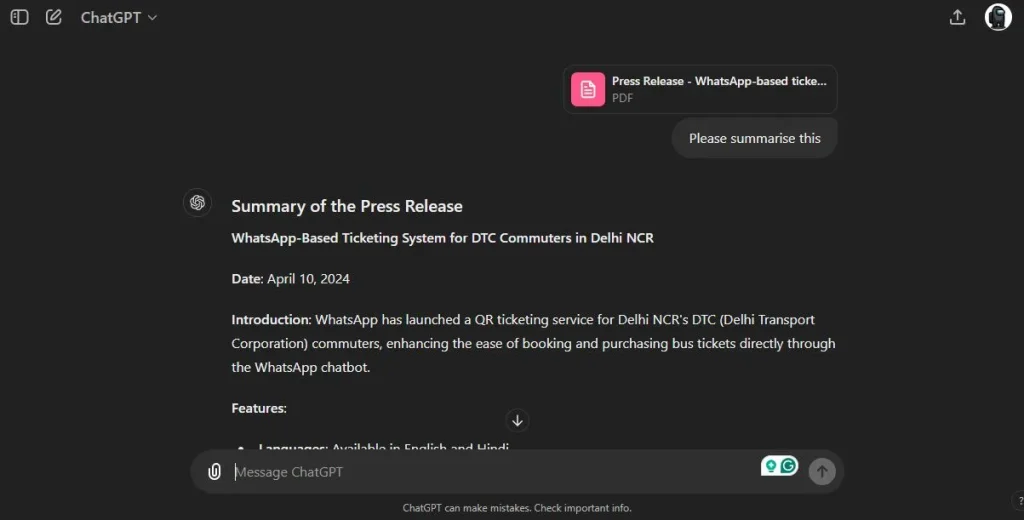
- Open ChatGPT in your browser or on your mobile device and log in to your account. While basic ChatGPT features are free, logging in is required to access the new functionalities.
- Start a new chat or open an existing one, then tap on the ‘Paper clip’ icon.
- This will bring up a menu allowing you to connect the AI-powered chatbot to Google Drive or Microsoft OneDrive, or upload a file directly from your computer.
- Choose the appropriate option based on the location of your document and upload the file to ChatGPT.
- After the upload, use the text box to instruct ChatGPT on what you want to do with the file. The chatbot will provide a response within seconds.
For instance, you can request ChatGPT to “summarize the file” or “highlight important points from the file in bullet points.” OpenAI’s chatbot is especially useful when handling large and complex PDF files.
Similar to ChatGPT, Microsoft Copilot and Google Gemini also let users attach files and ask questions about them for free. Recently, OpenAI has introduced additional features, including the ability to communicate with ChatGPT while using other apps, as well as image analysis and editing capabilities with DALL-E 3.