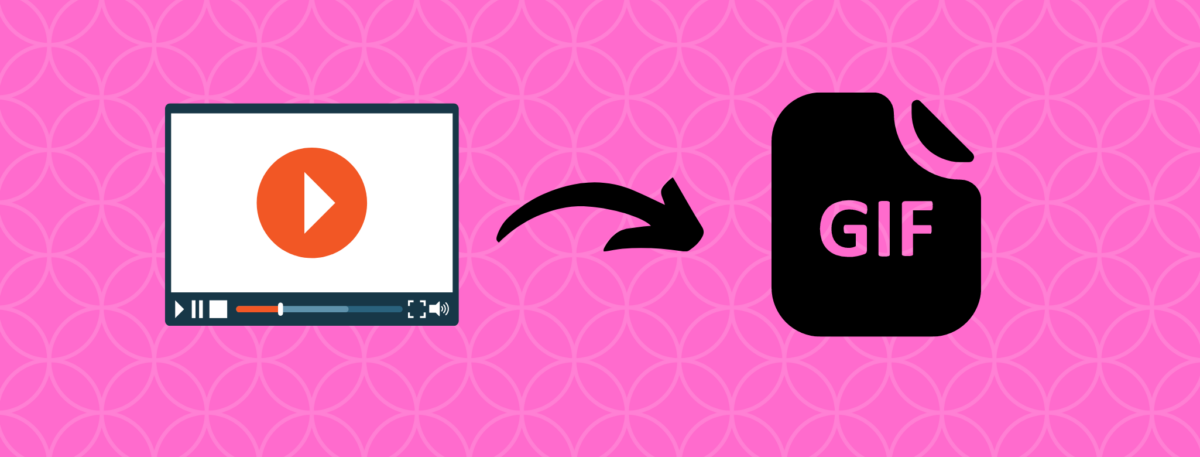Looking to create a GIF from a YouTube video? Explore three speedy methods, ranging from GIPHY to GIFit!, to easily transform your video into a GIF.
If you’ve been connected to the internet, chances are you’ve encountered GIFs—those brief video clips that loop endlessly. With the internet reaching a widespread audience, GIFs have surged in popularity, becoming a common feature in emails, personal conversations, and work chats.
For those interested in creating a GIF from a YouTube video, several user-friendly platforms are available at no cost and without the need for specialized knowledge. Most of these tools simply require you to copy the URL of the YouTube video you wish to convert into a GIF.
GIPHY (GIF for free)
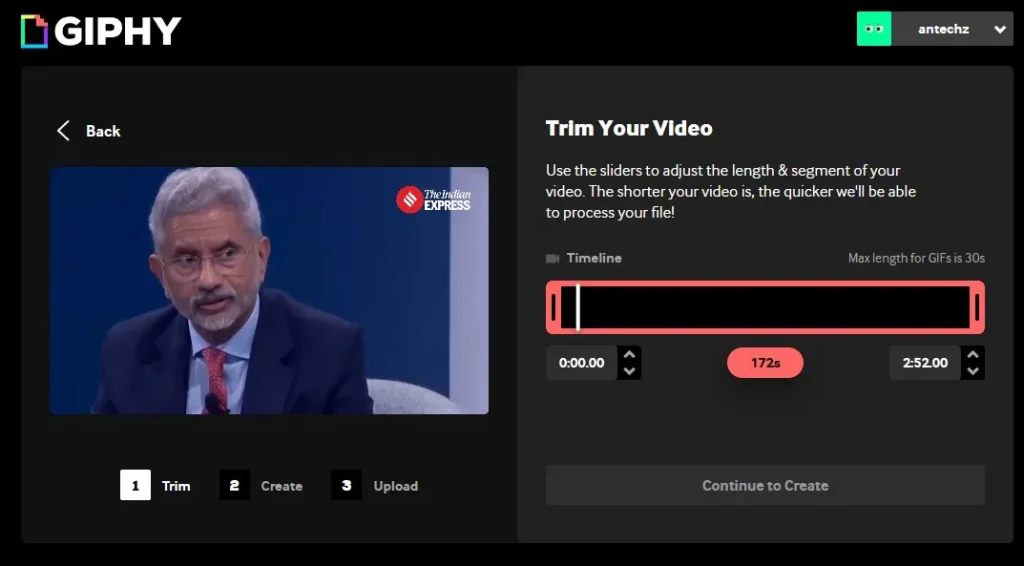
GIPHY stands out as one of the internet’s most popular platforms, allowing users to transform videos from YouTube and Vimeo into GIFs. Beyond videos, the site also enables the creation of GIFs and stickers from photos. While the service is free, users are required to sign up using their email ID.
Here’s a step-by-step guide to using GIPHY:
- Visit the GIPHY website and click on the ‘Create’ button located at the top right.
- Once on the page, paste the URL of the YouTube video you’ve copied and press enter.
- A new window will appear, allowing you to trim the video and select the portion you want to convert into a GIF.
- Click on the ‘Continue’ button and wait for the conversion process to complete.
- You have the option to make the GIF loop normally, in reverse, and add effects of your choice.
- Upon completion, click on ‘Continue to Upload’ or ‘Download.’ A new screen will appear, enabling you to add tags, source URL, and choose to include the GIF in your collection.
GIFRun
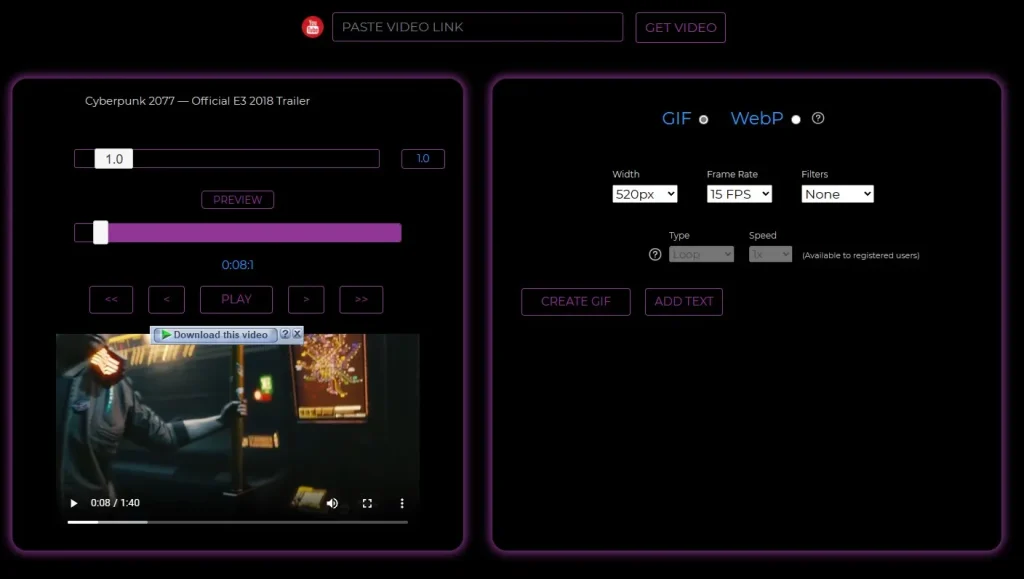
If you prefer to avoid the process of creating an account for making GIFs, GifRun offers a convenient alternative.
Here’s how to use GifRun:
- Visit Gifrun.com and paste the YouTube video link into the top bar of the free-to-use service.
- On the loaded page, click the ‘Create GIF’ button located on the right side and wait for the process to complete.
- Once finished, customize the newly generated GIF by selecting the width, frame rate, and adding text. You can then download it directly from the same window.
- If you wish to adjust the speed and loop type, GifRun requires users to sign up for a free account.
GIFit!
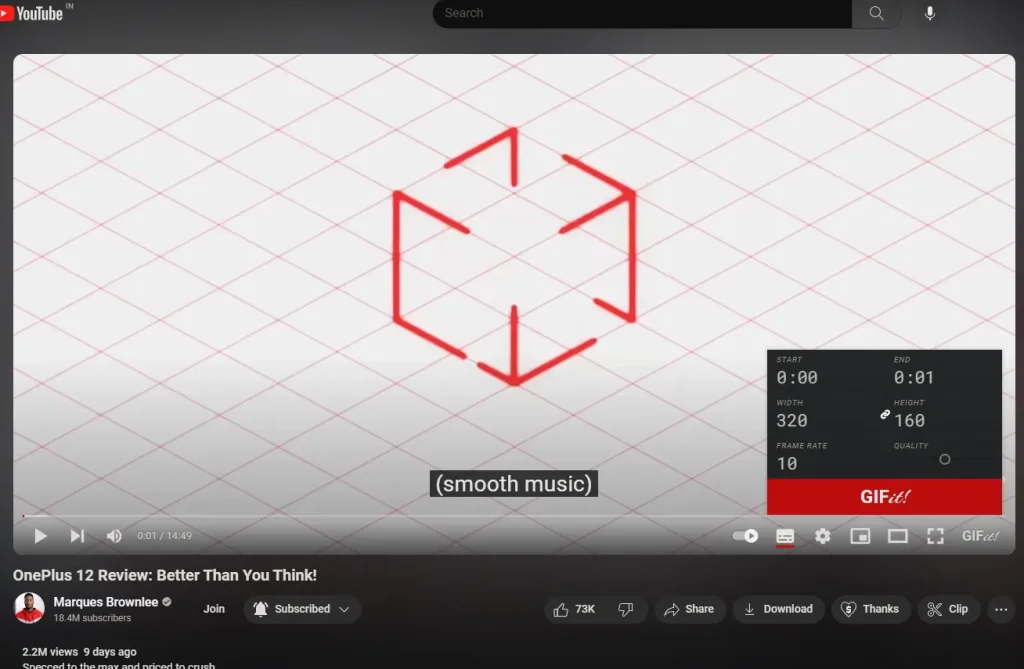
If you prefer not to use websites to create GIFs, GIFit! offers a solution as a free-to-use extension compatible with Chromium-based browsers such as Google Chrome and Microsoft Edge. It is considered one of the quickest methods for generating GIFs from YouTube, although customization options are somewhat limited.
Here’s how to use GIFit!:
- Download and install the plugin. Once installed, open the YouTube video you want to convert to a GIF, and you will find the GIFit! button at the bottom right, next to the fullscreen button.
- Choose the starting and ending points, width and height of the GIF, the frame rate, and the quality of the GIF.
- After setting the parameters, click on the red ‘GIFit!’ button. Wait for a few seconds, and you will be provided with the option to download the newly generated GIF on the same screen.